
After accessing your MyhealtheVet site this will be the first page you will see. This is your main menu page that allows you to navigate through the MyHealtheVet website and its features. Below will be examples of what you can access.

The pharmacy page allows you to request refills and view viable information such as your medication list as well as allergies and adverse reactions.

Appointments menu allows you to view and modify your appointments. It also allows you to view status and location of appointments.
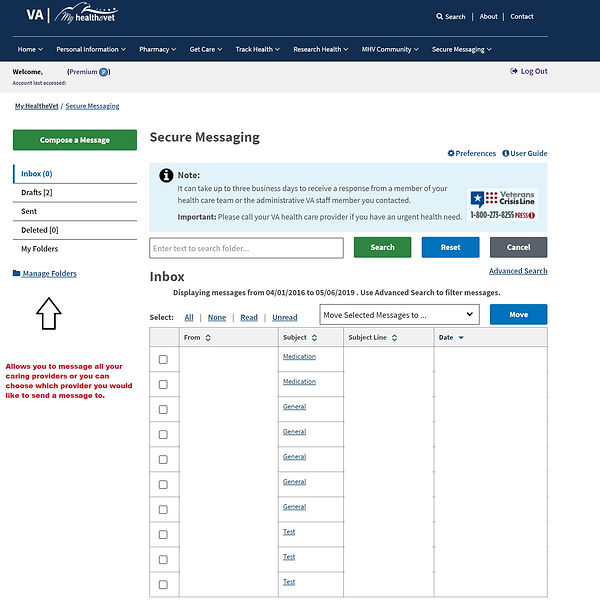
Secure messaging allows communication between patient and provider and vice versa. A patient may ask their provider a question or concern in regards to a certain medical symptom or even ask for clarification of a test result.

The Blue Button option is where a patient can view their entire Electronic Health Record. They can modify a search to look for particular information or they can request their entire record. The EHR will show all provider notes, medications prescribed, radiology reports, laboratory results, as well as information pertaining to the health of the patient.The Blue Button option is an optimal source to enable a user to become more involved in their health care and kept up to date on their current health status.

